- Home
- Curriculum
- Remote Education Provision
Remote Education Provision
We will be using Google Classroom to provide learning for any child who is unable to attend school as a result of Covid 19, including:
- Children who need to self-isolate, but are well enough to complete school work
- Children who are in a bubble which has had to close
- In the event of a local or national lockdown that forces schools to close.
By using Google Classroom, children will be able to send their work straight to their teacher, and staff will be able to view their work and give them feedback on what they are completing. They will also be able to answer any questions children have about the work directly.
You can access your child’s learning by logging in to Google Classroom here:
and typing in your username and password.
Alternatively, you can add the Google Classroom App onto a tablet or smartphone.
For a guide on how to log in to Google Classroom, you can follow this short tutorial on our YouTube Channel:
Or click here to view on YouTube.
If you would like to know how to find and submit your work, you can follow this guide:
Or click here to view on YouTube.
If you are using a smartphone or tablet to access Google Classroom, this is easier on the App. You will need to download both the Google Classroom and Google Docs apps to use the platform most successfully.
If you need support, here is a guide on how to use Google Classroom via the app:
Or click here to view on YouTube.
You child will only be assigned work if they are absent from school for reasons related to Covid 19.
The work that will be set will be the same as the children who are in school would be completing, so that we can help children keep up with learning at the same rate as the rest of their class.
We know that some families may be sharing devices to access their online learning, so children can complete their work at any time during the day after it has been set.
If you have no access to internet at home, please call the school office on 01206 575 399 and we will discuss an alternative plan with you.
Please see our Remote Learning Policy by clicking here.
When your child logs on to their Google Classroom account, they will be prompted to click on their year group. To view their work they should click on the tab called ‘Classwork’ and then ‘View your work’.

Each day your child will be assigned work for English, reading, maths, two curriculum subjects and an additional task such as times tables or handwriting practice. An example of the work that will be assigned each day is shown below.
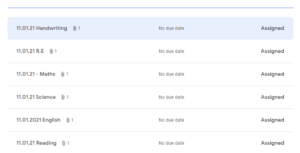
Your child will need to click on one of these lessons and then ‘View details’ to see the resources and allocated work. The example below shows an English lesson with links to the Google Slides, a teacher-made video clip, a BBC Bitesize link and the Google Doc that needs to be completed.
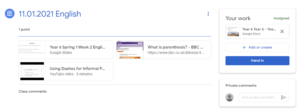
If your child has any questions about the task, they can use the private comments box. You will find this on the ‘View details’ section of the task on the right side of the screen. A member of staff will then get back to you by leaving another private comment. Here, Miss Pool has responded.
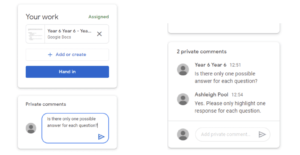
Once your child has completed the work, they will need to click on the ‘turn in’ button in the top right-hand corner.
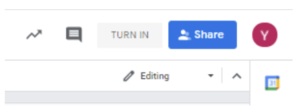
A member of staff will then mark your child’s work with a score out of one. They will also leave some comments about the work. Your child may need to respond to these comments by editing and resubmitting their work.
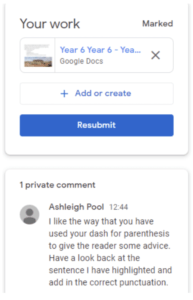
If your child would like extra work to complete, there is a homework grid for the term that has been assigned to them. These optional tasks can be completed and submitted at any point.