When your child logs on to their Google Classroom account, they will be prompted to click on their year group. To view their work they should click on the tab called ‘Classwork’ and then ‘View your work’.

Each day your child will be assigned work for English, reading, maths, two curriculum subjects and an additional task such as times tables or handwriting practice. An example of the work that will be assigned each day is shown below.
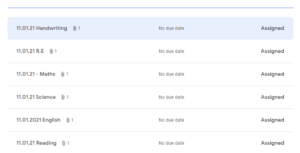
Your child will need to click on one of these lessons and then ‘View details’ to see the resources and allocated work. The example below shows an English lesson with links to the Google Slides, a teacher-made video clip, a BBC Bitesize link and the Google Doc that needs to be completed.
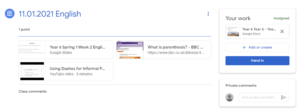
If your child has any questions about the task, they can use the private comments box. You will find this on the ‘View details’ section of the task on the right side of the screen. A member of staff will then get back to you by leaving another private comment. Here, Miss Pool has responded.
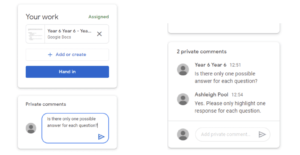
Once your child has completed the work, they will need to click on the ‘turn in’ button in the top right-hand corner.
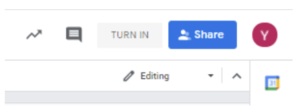
A member of staff will then mark your child’s work with a score out of one. They will also leave some comments about the work. Your child may need to respond to these comments by editing and resubmitting their work.
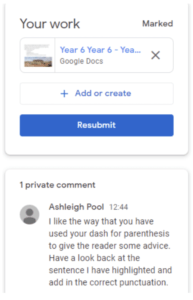
If your child would like extra work to complete, there is a homework grid for the term that has been assigned to them. These optional tasks can be completed and submitted at any point.
